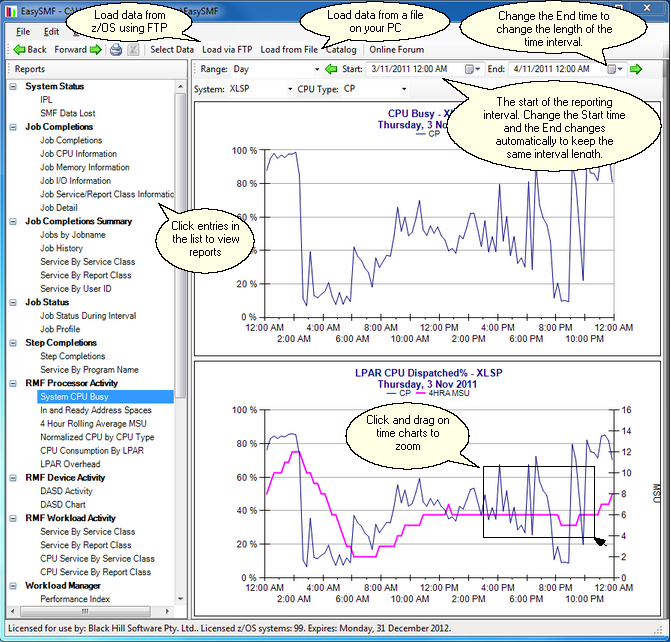EasySMF is designed to allow you to get started with a minimum of effort.
1.Download EasySMF and run the setup file to install the software.
2.Start EasySMF, and select a location for the SMF data repository, where the SMF data will be stored.
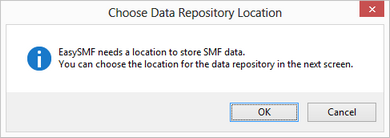
The repository is simply a Windows folder, where EasySMF creates a catalog to track the contents, and sub-folders for each dataset loaded into the repository. The repository should be created in a new, empty folder.
3.Click Load via FTP to download SMF data from z/OS, or Load from File to load previously downloaded data. Data loaded via FTP can be raw SMF data, or SMF data compressed using Gzip. When loading from a file on the PC data can be blocked or unblocked SMF records, or TSO TRANSMIT format - uncompressed, or compressed using Zip or Gzip.
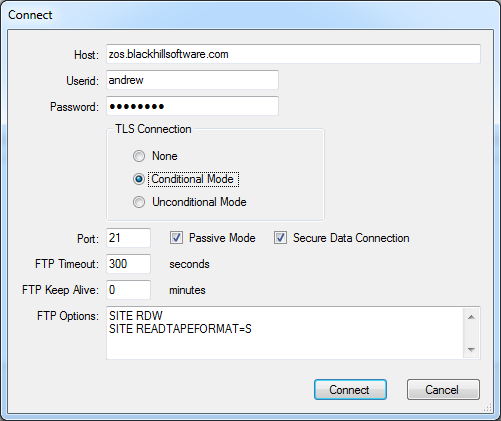
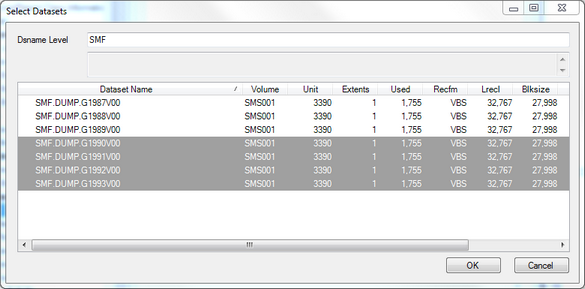
EasySMF will download the the selected files using the built in FTP client.
1.Set the time range for your report in the Range selection above the report panel.
2.Select reports from the list in the left hand column to explore your data.
3.Navigate the reports. Change the time range, report parameters, and view different reports for the same time range. Click and drag on a chart to zoom into an interesting time range. Click chart series or report lines to open another report with more detail.